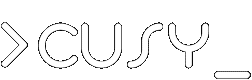Frequently asked questions
We have the answers! This section covers the most frequently asked questions by cusy users.
How can I use Jitsi in compliance with data protection regulations?
Jitsi Meet is open source software that enables video conferencing with one or more participants. No registration is required for use, just a WebRTC capable web browser. The apps for Android and iOS are not recommend since they embed three trackers:
- Google CrashLytics
- Google Firebase Analytics
- Amplitude
Note
There is an F-Droid version for Android without a tracker.
Note
The official Jitsi Meet Server (meet.jit.si) unfortunately uses Google Analytics and is therefore not recommended.
In addition to video conferencing with one or more participants, Jitsi also allows desktop or screen sharing, i.e. sharing the desktop or a certain window in order to show content to other participants. A chat function is also integrated to share text-based content with other participants.
Requirements
If you use Jitsi with your browser, you need a webcam that is at least integrated in most laptops today. The browser itself must support WebRTC.
No end to end encryption
The data is encrypted from your browser via DTLS (Datagram Transport Layer Security) and SRTP (Secure Real-time Transport Protocol). However, WebRTC does not offer the possibility to encrypt video chats with more than two participants end to end, i.e. all data traffic is then decrypted on the Jitsi Meet server and is then visible to administrators. For the Jitsi servers hosted by us, our customers therefore receive an order data processing.
Tips
- If the release of the local IP address for WebRTC is deactivated, e.g. by add-ons like uBlock Origin, you have to release it again.
- If your outgoing network connections are filtered with a firewall, the ports TCP-443 (HTTPS) and UDP-10000 (video stream) should be released.
- If Blokada is active, Jitsi Meet only works if you redirect Jits Meet in Settings → Apps → Installed apps. The device must then be restarted for the settings to take effect.
- As an alternative to your web browser, you can also install Jitsi Meet Electron.
- If you are an organiser, you should send the invitation so that audio and video are initially muted, e.g. https://meet.cusy.io/MyMeetup#config.startWithVideoMuted=true&config.startWithAudioMuted=true
- Please note that if a Jitsi room has been created, the password will not be retained after all participants have left the room. It is the desired behavior that no data is stored permanently.
Server setup
We operate the Jitsi Meet server in the following configuration:
2 vCPUs, 5 GiB RAM
We have deactivated peer-to-peer mode because switching to server mode with 3 or more participants caused several problems. For this we changed the file jitsi-meet/config.js:
p2p = { enabled = false, … }In order to reduce the traffic and not to overload the clients, we took the following changes:
Limiting video resolution:
constraints: { video: { aspectRatio: 16 / 9, height: { ideal: 480, max: 480, min: 240 } } },After the eighth participant, participation begins with a muted video:
startVideoMuted: 8,
Only the last ten speakers are streamed:
channelLastN: 10,
The blurring of the background is deactivated because it can lead to greater load on the users’ devices. For this we configured in jitsi-meet/interface_config.js:
DISABLE_VIDEO_BACKGROUND = true;
In the standard configuration, the Jitsi video bridge (JVB) logs the IP addresses of the users in some log messages. We prevent this by setting the log level in ~/.jitsi-meet-cfg/jvb/logging.properties to WARNING.